When buying a business, we always recommend requesting view-only access to Google Analytics. Look at the data yourself and try to spot irregularities.
We have spoken about bot traffic in Google Analytics, but another major issue is if the seller has implemented Google Analytics incorrectly. In particular, this might lead to inflated bounce rates (< 40%). Such bounce rates could make you feel excited – only to find out later that they are happening due to an incorrect GA implementation.
Why would people use multiple Google Analytics tracking codes
Generally, it is OK to have multiple tracking codes installed (see here). However, some configs may not be supported or lead to wrong data in the Google Analytics property you look at.
You can install multiple instances of the Google Analytics tracking code on your web pages to send data to multiple properties in your account.
Not all configurations are supported. You can, for example, install multiple instances of the Universal Analytics tracking code (analytics.js) on your web pages but only one instance of the Classic Analytics code (ga.js). Multiple instances of ga.js might result in inaccurate data collection, processing, or reporting. You can, however, install one or more instances of analytics.js on web pages that also have a single instance of ga.js.
Using multiple tracking codes might be useful if users with access to different properties need to see data from the same web site, or if you have multiple versions of a web site. You might, for example, want to collect data from example.com using one instance of analytics.js, collect data from example.co.uk in another instance of analytics.js, and use a third instance of analytics.js on both websites to see the aggregate data.
Google.com
How to do the analysis
As I am aware that you might not be a developer, let’s simplify what to look for. If you want to see whether Google Analytics is being used multiple times on a website you don’t own:
If you want to check it manually
If you’re using Google’s Chrome browser, and want to check the source code for the JavaScript used by Google Analytics:
- Load the web page you want to analyze in the Chrome browser.
- Right-click the page (anywhere) and click View page source.
- You should see a lot of code. Search the page for gtag.js or analytics.js (for Universal Analytics) or ga.js (for Classic Analytics). A site can use both the Universal and Classic JavaScript libraries at the same time.
If you’re using Google’s Chrome browser, and want to use the developer tools:
- Load the web page you want to analyze in the Chrome browser.
- From the browser menu, select More tools > Developer tools.
- Click the Network tab. If you don’t see any data in the table, refresh the page.
- In the Initiator column, look for gtag.js or analytics.js (for Universal Analytics) or ga.js (for Classic Analytics).
If you want to use a browser extension
Install the extension Tag assistant by Google, click on record and refresh the page you are doing due diligence on.
The extension will show you the following result if multiple tags are in place:

If you find any of the above issues apply caution and reach out to the seller to further investigate. There might be a legitimate reasons for multiple tags, but there also might be not. Good luck and feel free to share your experiences below.
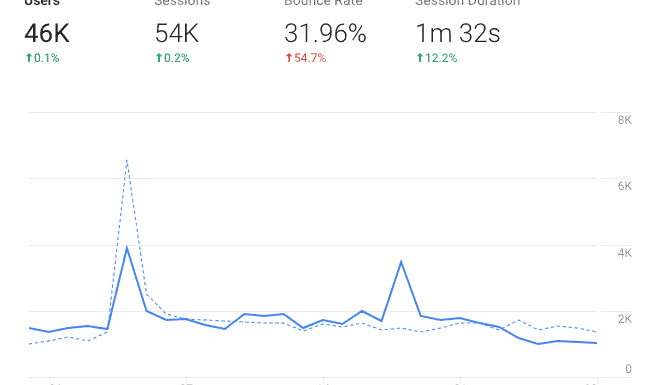
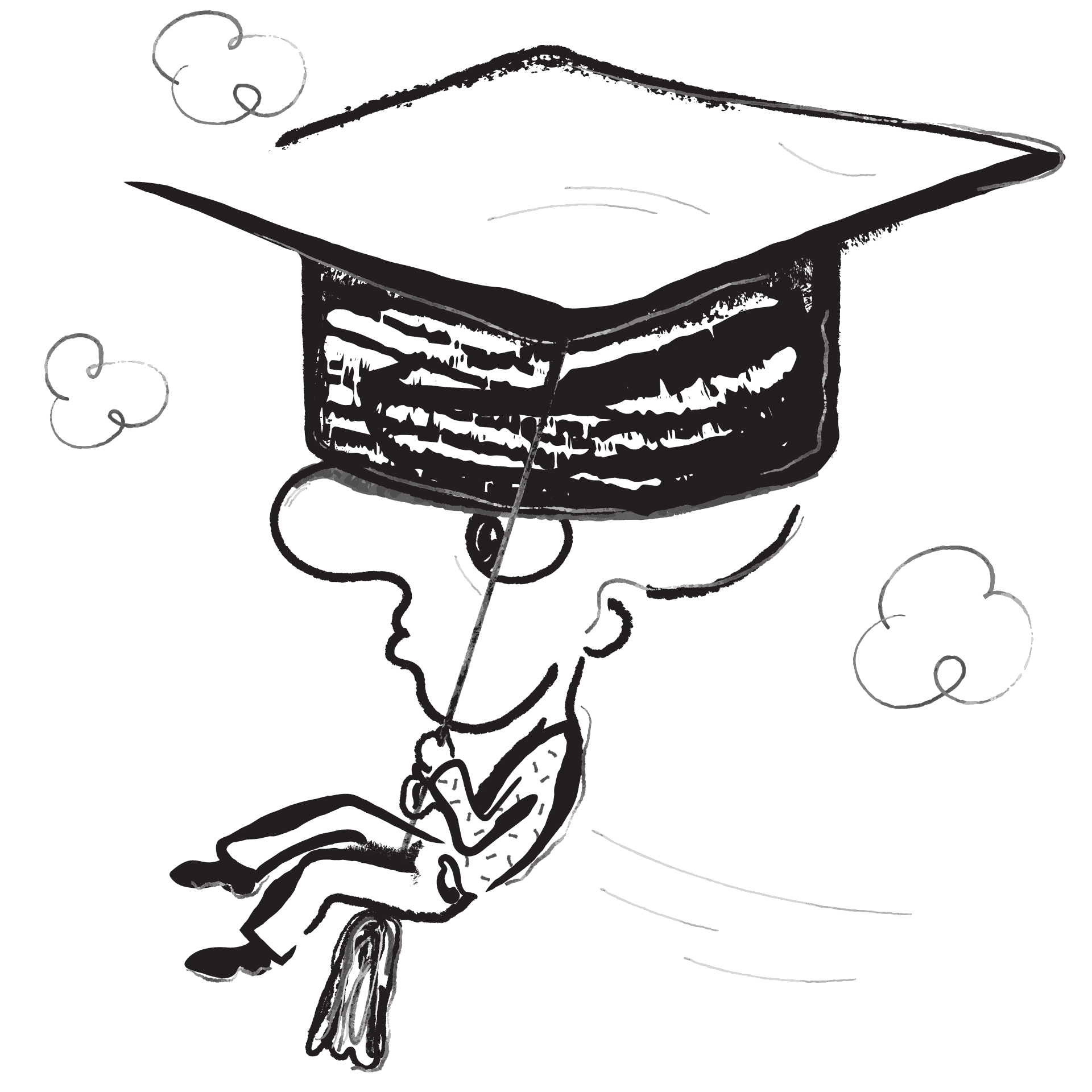
Leave a Reply